Registration on the game portal is the first step to fully immerse yourself in the world of aerial battles on the IL-2 Sturmovik server. This process is simple, but it requires care and careful execution of several simple steps. Let's take a step-by-step look at the entire registration procedure and the subsequent connection of the gaming account.
Attention!
If you have registered with us on the portal, then you do not need to do this all the time when starting a new war!
Step 1: Go to the website
To get started, open the official website of the project: il2-fl.ru . Please note that it is best to use modern browsers such as Chrome, Firefox or Edge to avoid technical problems.
In the upper–right corner of the website page, you will see the "Login" icon - click on it.
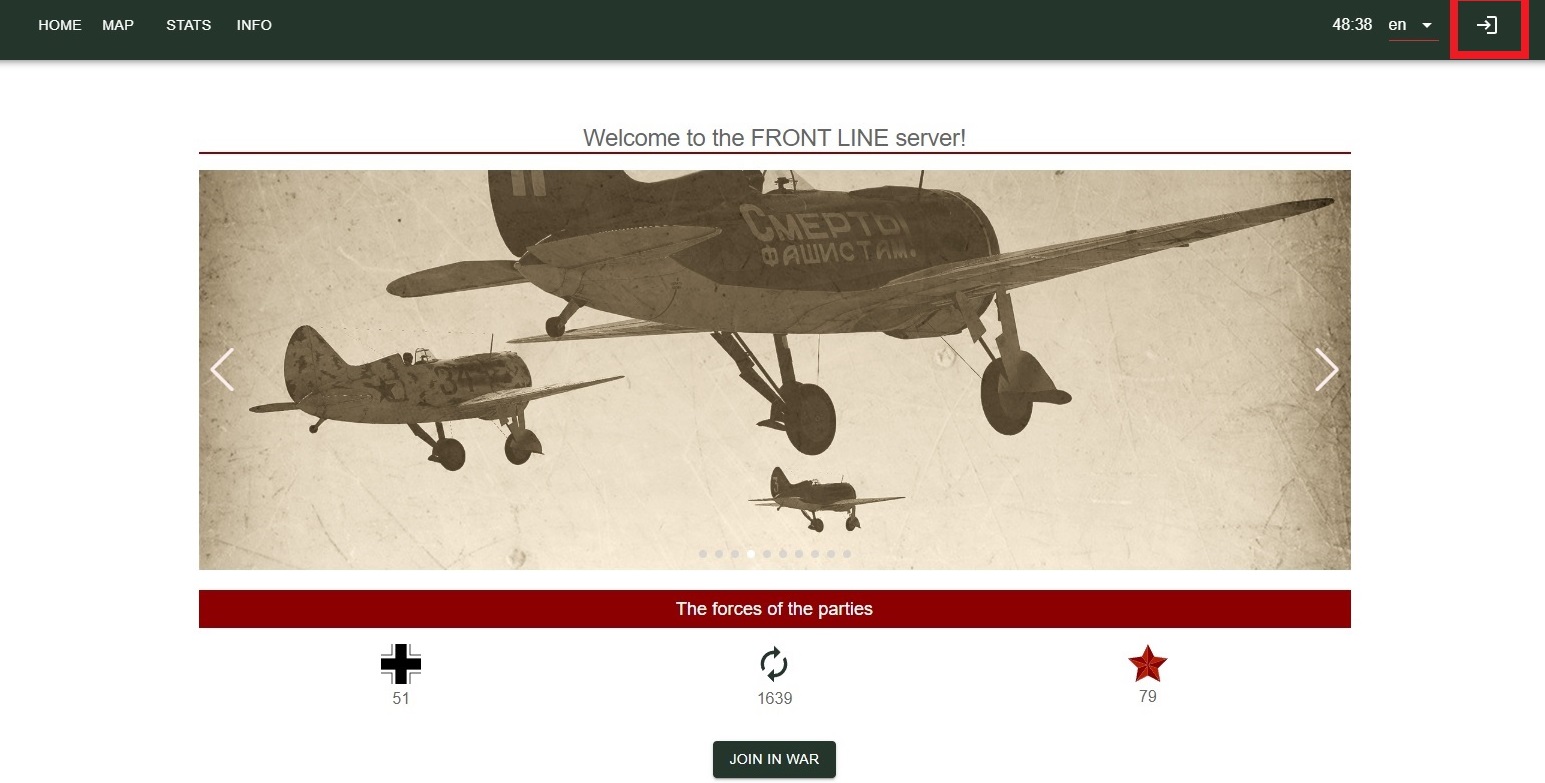
Step 2: Start Registration
After clicking on the "Login" icon, an authorization window will open. Find and click the "Register" button here.
Step 3: Filling out the form
After filling out the form, check the entered data and click the "Register" button.
You will see a registration form that you need to fill out. Here you need to specify a valid email address, come up with a strong password, and possibly fill in other necessary fields. Be sure to carefully read the conditions and hints next to each field to avoid mistakes and repetitions.

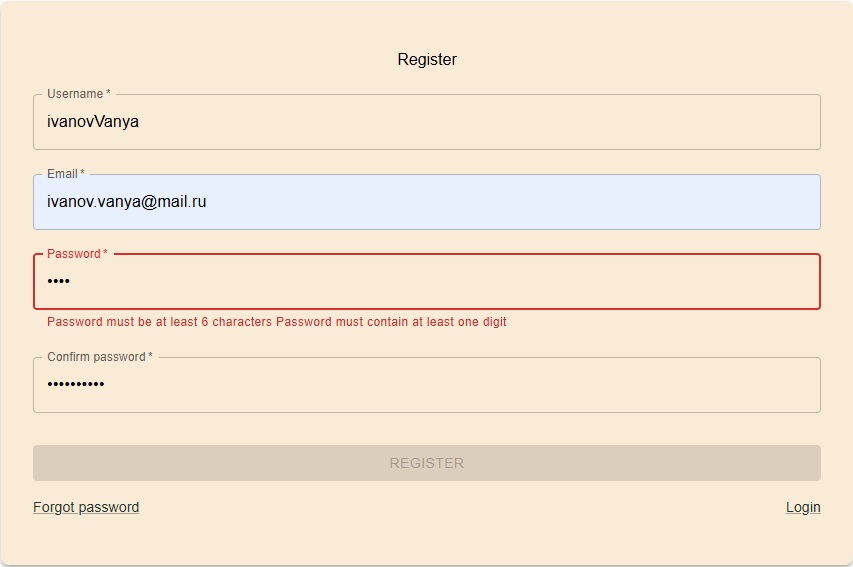
After clicking on the "Register" button, you will receive an alert about the successful registration.
Attention!
UserName when registering, it is not necessary to specify exactly what your nickname is in the game. No one will ever see this UserName except the admins! It is not displayed anywhere on our website! Specify any UserName, it will not affect your real nickname in any way!

Step 4: Confirm Registration
After submitting the form, the website will show you a message about successful registration. However, this is not the end of the process.: You will need to confirm your email address.
Open the email address specified during registration and find the email from the project. IL2-FL.ru (Soft.SHOW.Services) and click on the confirmation link inside the email.
Why is this necessary?
✅This ensures that you can restore access to your account if you suddenly forget your password.
✅We will make sure that you really own the specified email address.
✅Verified accounts help us keep the database clean and speed up the site by making search more efficient.
If the email has not arrived within a few minutes, check the Spam or Promotions folder.

Step 5: Account Activation
After clicking on the link from the email, you will see a message on the website stating that your mail has been confirmed and your account has been successfully activated. Your account is now ready to log in.

Step 6: Log in to the website
Go back to the main page of the website, click on the "Login" icon again, enter the email address and password specified during registration, then click "Log in".
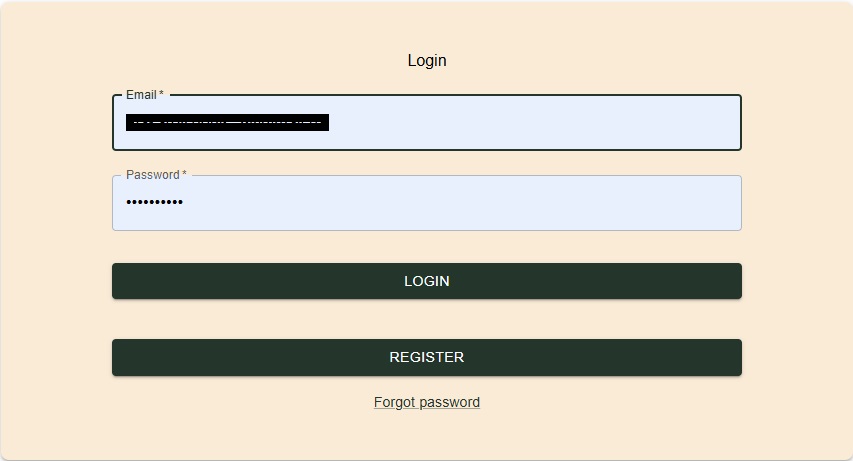
Step 7: Linking the game account
Now you need to link the game account to the account on the website. To do this, find and click the "Change sides" button. Here, carefully read the hints and instructions that appear under each line.
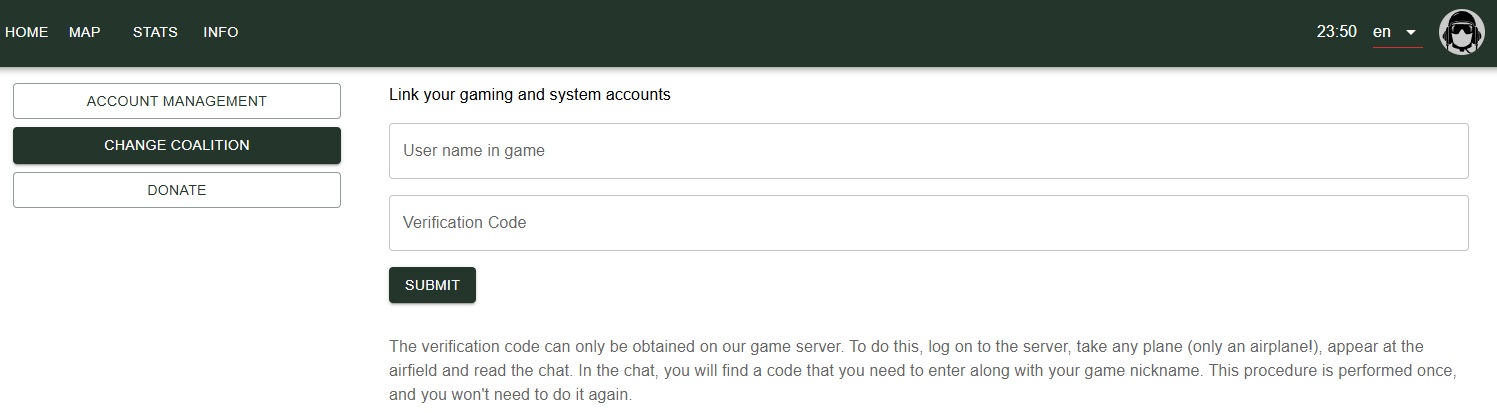
Step 8: Getting the verification code
Launch the IL-2 Attack Aircraft game, log in to the server and select the aircraft to appear at the airfield. Open the game chat (usually with the Enter key or a special chat key) and carefully read the message from the server. A special verification code will be indicated there, which must be copied and entered into the appropriate field on the website.

Enter your game nickname and verification code in the appropriate fields of the form and click submit.
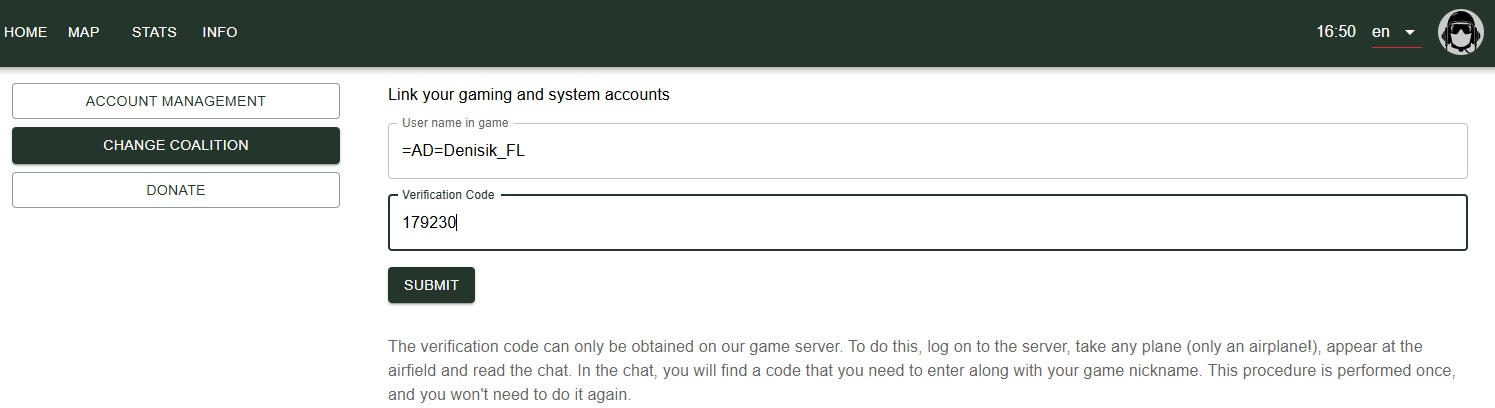
Step 9: Completing the bundle of accounts
After entering the code and confirming it on the website, your gaming account will be successfully linked to the profile on the portal. Now you can choose the side you will play for in the current campaign.

By choosing a star, you become a fighter of the red team, and a cross becomes a fighter of the blue team.

Step 10: Start the game
After choosing a side, log back into the game, appear at the airfield or tankodrome, and the server will automatically notify you that you are ready to start a virtual battle.

Congratulations! Now you are a full-fledged participant in the virtual war on the IL-2 Stormtrooper server!
Have a nice game and successful battles in the sky and on the ground!
New war / campaign
After the end of the current campaign, the selected side is automatically reset, and all players must re-log in to the site and select a side again in order to continue participating in the next stage of the game.


Create an account or sign in to leave a review